Breaking Free From X: A Step-by-Step Guide To Deleting Or Deactivating Your Account
In recent events, Elon Musk faced scrutiny for his alleged endorsement of an anti-Semitic post, leading to a widespread advertising pause by major companies such as Apple , Disney , and IBM on the X platform.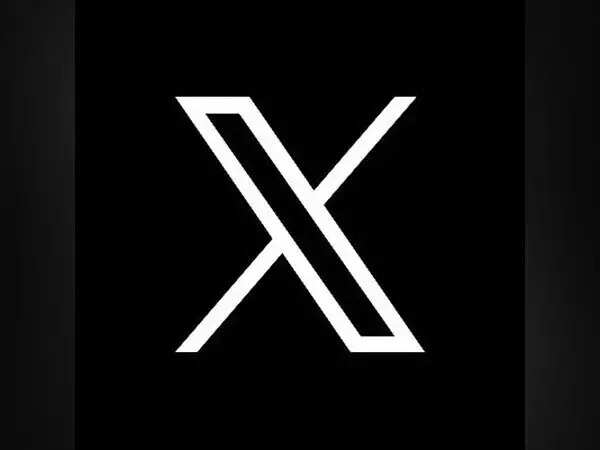
If you're contemplating leaving X for reasons related to this incident or others, understanding how to deactivate or delete your X account is crucial. This guide will walk you through the process, highlighting the distinctions between deactivation and permanent deletion.
Deactivation vs. Deletion:
X provides users with two primary options: deactivation and deletion. Deactivation is a temporary measure lasting 30 days, during which your account remains dormant. If no further action is taken during this period, your account will be permanently deleted. Deactivation renders your X profile invisible on the platform, offering a window for reconsideration.
How to Deactivate Your X Account on Mobile:
Navigate to Settings and Support > Settings and Privacy.
Find Your Account and tap on Deactivate your account.
X will provide information on the deactivation process; press the Deactivate button.
Confirm the deactivation by entering your password.
How to Deactivate Your X Account on PC/Web:
Go to Settings and Support > Settings and Privacy.
Open Your Account and find the option to Deactivate your account.
Select Deactivate and confirm by entering your password.
Post-Deactivation Period:
Once your X account is deactivated, it will be removed from the platform temporarily. If you choose not to log in for the next 30 days, your account will be permanently deleted. This two-step process provides users with an opportunity to reconsider their decision before committing to a permanent deletion.
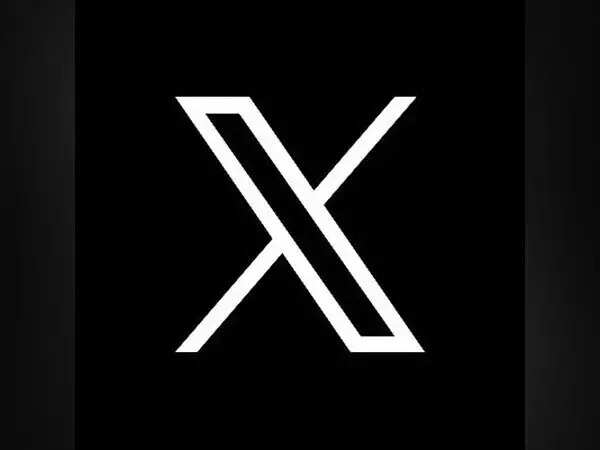
If you're contemplating leaving X for reasons related to this incident or others, understanding how to deactivate or delete your X account is crucial. This guide will walk you through the process, highlighting the distinctions between deactivation and permanent deletion.
Deactivation vs. Deletion:
X provides users with two primary options: deactivation and deletion. Deactivation is a temporary measure lasting 30 days, during which your account remains dormant. If no further action is taken during this period, your account will be permanently deleted. Deactivation renders your X profile invisible on the platform, offering a window for reconsideration.
How to Deactivate Your X Account on Mobile:
- Open the X app and tap on the profile icon in the top left corner.
- Visit the X website and locate the More option in the left menu.
Once your X account is deactivated, it will be removed from the platform temporarily. If you choose not to log in for the next 30 days, your account will be permanently deleted. This two-step process provides users with an opportunity to reconsider their decision before committing to a permanent deletion.
Next Story