Tech Tips: How To Use QR Codes To Add Contacts On WhatsApp
Adding new contacts on WhatsApp is usually done by manually entering numbers and names. However, there's a faster way to add contacts using WhatsApp QR codes , which saves time and effort. These QR codes can be generated and scanned via WhatsApp's Android and iOS apps. WhatsApp provides three types of QR codes: personal, group, and WhatsApp Web. Personal QR codes are specifically for adding individual contacts. Here's how you can create, share, and use these QR codes to add contacts.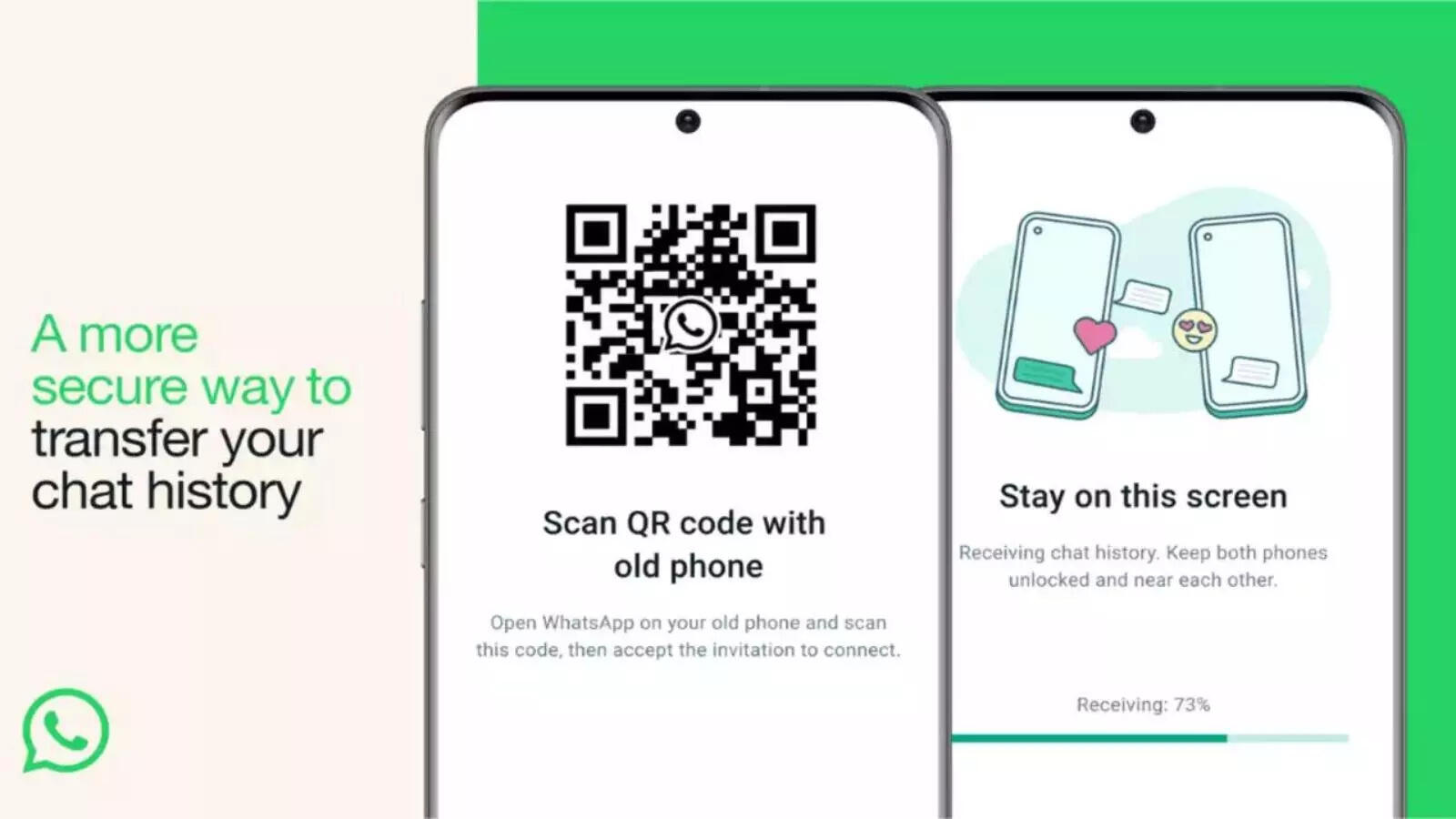
Creating Your WhatsApp QR Code
1. Open WhatsApp
2. Access Settings: Tap the three-dot icon at the top right corner.
3. Select QR Code Icon: Tap the QR code icon next to your name.
Alternatively:
4. Choose Your Code: You'll see two options: "My Code" and " Scan Code ."
Select "My Code" to generate your QR code.
You can share this code using WhatsApp's native share feature or take a screenshot and share it via email, other messaging apps like Facebook Messenger, Telegram, or WhatsApp itself.
For iPhone users:
Important Tips for Sharing QR Codes
Resetting Your QR Code
Adding a Contact Using a QR Code
To add someone to WhatsApp via their QR code:
You can also scan a QR code from your gallery:
1. Open WhatsApp and Go to Settings
2. Tap QR Code Icon and Scan Code
3. Select from Gallery: Tap the gallery icon at the bottom of the screen.
4. Confirm: Tap "Okay" and then "Add" to add the contact.
By following these steps, you can effortlessly add contacts on WhatsApp using QR codes, enhancing your user experience and saving time.
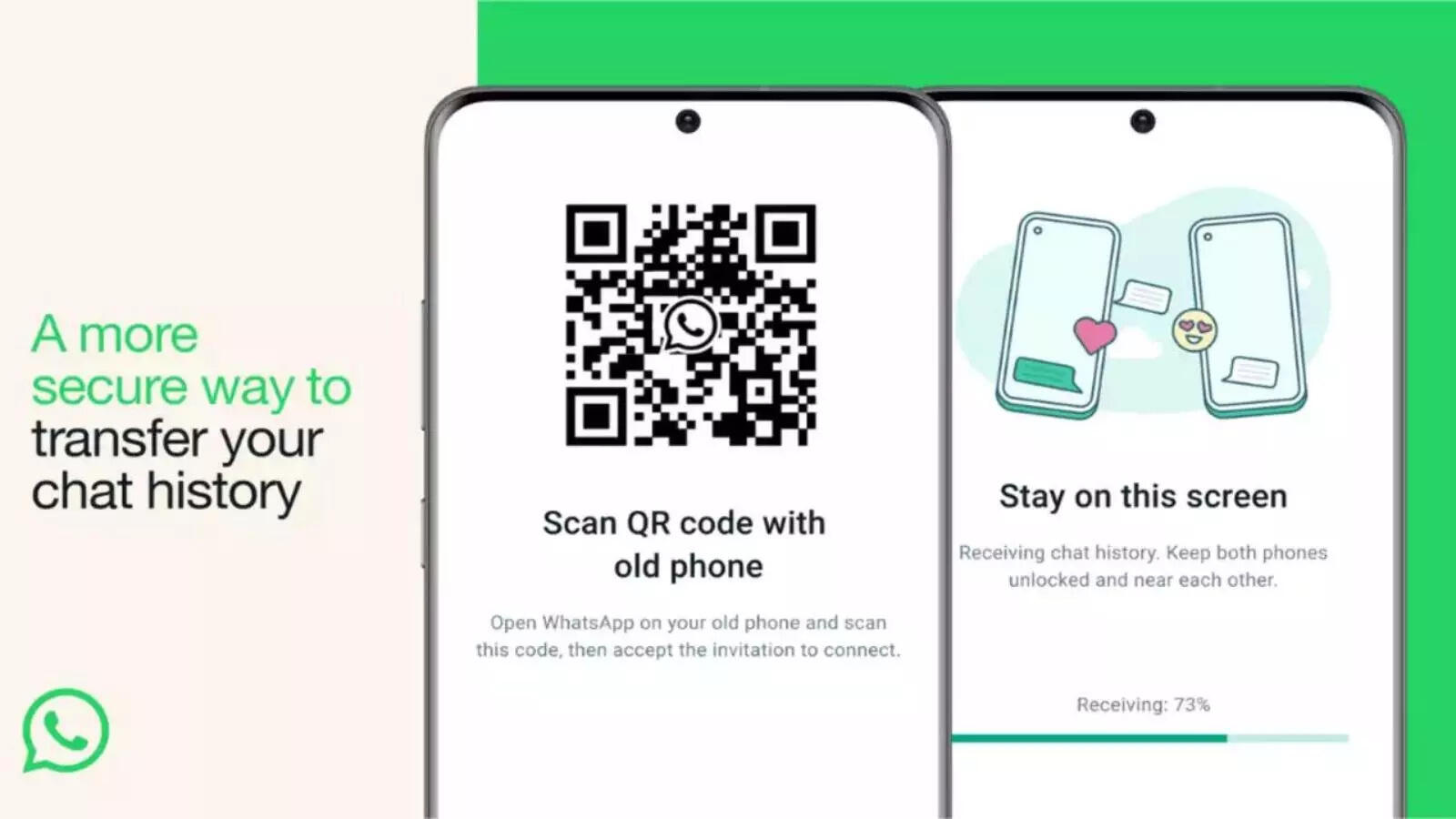
Creating Your WhatsApp QR Code
1. Open WhatsApp
2. Access Settings: Tap the three-dot icon at the top right corner.
3. Select QR Code Icon: Tap the QR code icon next to your name.
Alternatively:
- Go to your contact list and select "New Contact."
- Tap the QR code icon.
4. Choose Your Code: You'll see two options: "My Code" and " Scan Code ."
Select "My Code" to generate your QR code.
You can share this code using WhatsApp's native share feature or take a screenshot and share it via email, other messaging apps like Facebook Messenger, Telegram, or WhatsApp itself.
For iPhone users:
- Open WhatsApp and go to the "Settings" tab at the bottom.
- Tap the QR icon next to your name to access the QR code screen.
Important Tips for Sharing QR Codes
- Privacy: Only share your QR code with trusted contacts. Anyone with your QR code can message you.
- Resetting Your QR Code: If your QR code has been shared too widely, you can reset it.
Resetting Your QR Code
- Open WhatsApp
- Access Settings
- Tap the QR Code Icon: Open the QR code screen.
- Reset Code: Tap the three-dot icon at the top (on Android) and select "Reset QR code."
Adding a Contact Using a QR Code
To add someone to WhatsApp via their QR code:
- Open WhatsApp
- Access Settings
- Scan Code: Tap the QR icon and select "Scan Code."
- Add Contact: Scan the QR code, and the contact will be added to WhatsApp.
You can also scan a QR code from your gallery:
1. Open WhatsApp and Go to Settings
2. Tap QR Code Icon and Scan Code
3. Select from Gallery: Tap the gallery icon at the bottom of the screen.
- Choose the WhatsApp QR code from your gallery.
- Or, tap "More" or the three dots on the right, then go to "Photos" to select a QR code image.
4. Confirm: Tap "Okay" and then "Add" to add the contact.
By following these steps, you can effortlessly add contacts on WhatsApp using QR codes, enhancing your user experience and saving time.
Next Story