How To Capture Your Screen Easily Without Third-Party Apps
Screen recording has become an essential feature for students, professionals, and content creators. Whether you’re preparing a tutorial, recording an online meeting, or capturing a gameplay session, screen recording helps save and share information efficiently. Many people assume specialised software is necessary for this, but modern computers come with built-in screen recording tools that are simple to use, reliable, and completely free. According to tech experts, knowing how to use these native features can save both time and storage while keeping your system secure.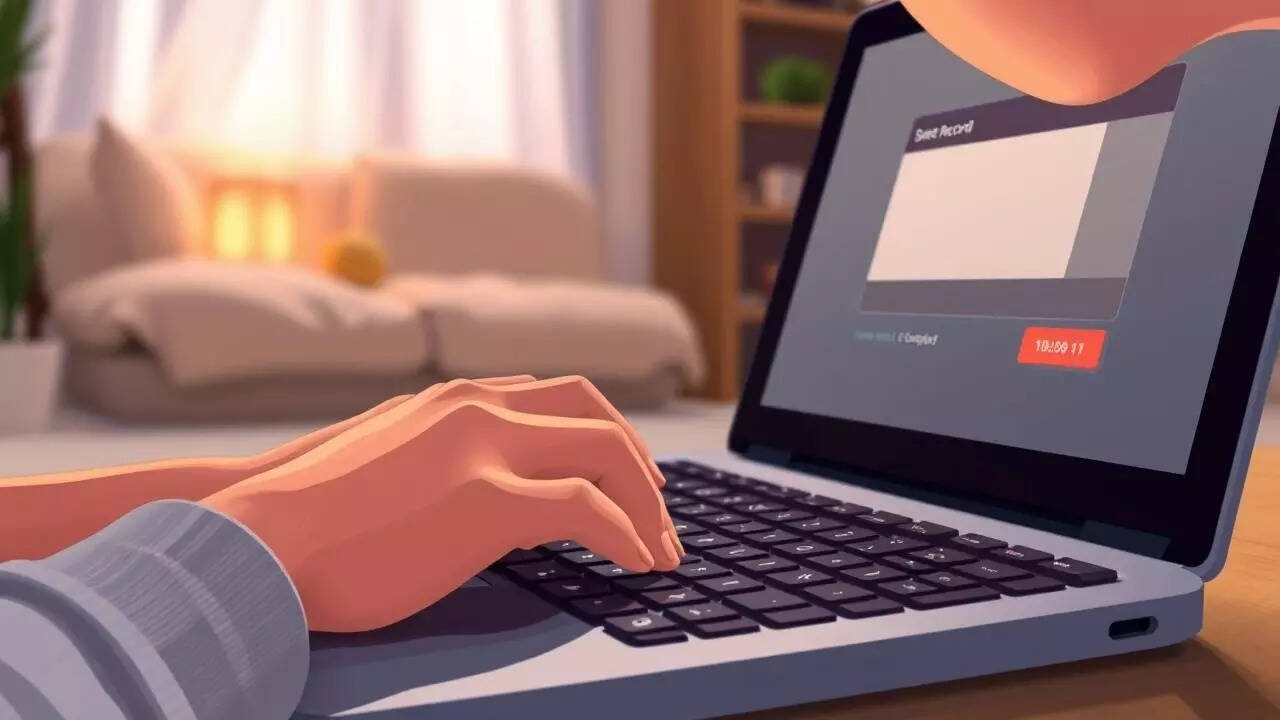
Using Xbox Game Bar
Click the Record button (a small circle) in the Capture section.
Alternatively, press Windows + Alt + R to start or stop recording instantly.
Once finished, the recorded video is automatically saved in the Videos > Captures folder.
This feature was originally designed for gamers but works for any on-screen activity. However, it does not record the desktop or File Explorer directly—it’s best suited for recording apps, browsers, and games.
Using PowerPoint for Screen Recording:
Another little-known trick is using Microsoft PowerPoint.
Using The Screenshot Toolbar (macOS Mojave and later):
To stop, click the Stop icon in the menu bar or press Command + Control + Esc.
Once done, your video appears as a thumbnail in the corner of the screen. You can click to edit, save, or trim it instantly. By default, macOS saves recordings on the desktop.
Using QuickTime Player:
For macOS versions older than Mojave, QuickTime Player provides a reliable way to record the screen.
Select recording options, including microphone input if you want to narrate.
Press Record and then click anywhere on the screen to start.
When you finish, click the Stop button in the menu bar and save the file.
Click the video camera icon to switch to recording mode.
Select the area or window you want to record and click Record.
Once complete, the video saves automatically in the Downloads folder.
This feature is particularly useful for students and educators using Chromebooks for online learning and assignments.
When recording tutorials, plan your actions beforehand. This helps maintain flow and ensures you don’t waste time editing later. If you’re capturing gameplay or software tutorials, make sure your system has enough free space to save large video files.
Moreover, native tools ensure privacy, as your data remains within your device’s ecosystem. Whether you’re a professional or a casual user, these built-in options are more than sufficient for most everyday recording needs.
Screen recording has never been easier. From Windows’ Xbox Game Bar to macOS’s Screenshot Toolbar, users now have several free, efficient tools at their fingertips. Knowing how to access and use these features allows you to capture important moments, tutorials, and ideas effortlessly.
With a little preparation and awareness, anyone can produce clear, high-quality recordings without spending extra money or risking security by installing third-party applications.
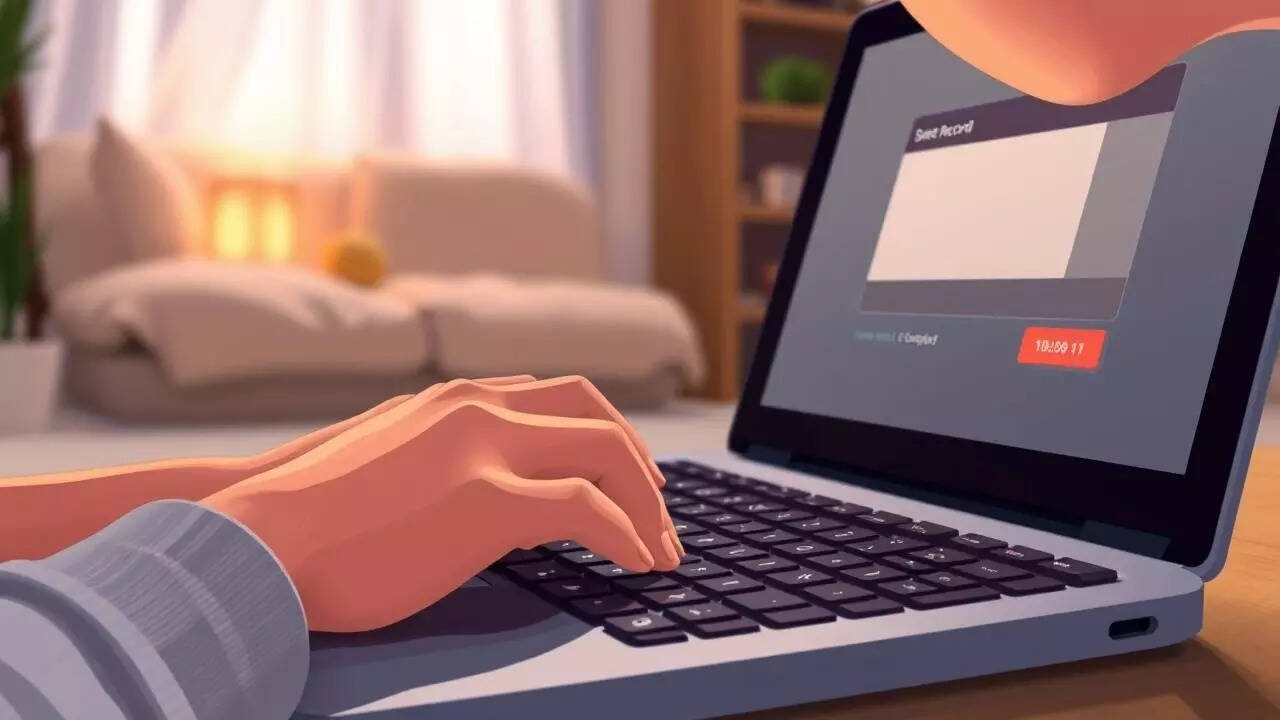
Why Screen Recording Matters Today
In a digital-first world, recording your screen is more than just a convenience—it’s a productivity tool. Teachers can capture lessons, professionals can record presentations, and gamers can showcase their achievements. Having a quick, built-in way to record ensures that no important detail is missed during online sessions or software demos. Moreover, using built-in options helps avoid the security risks and unnecessary system load that come with downloading external applications.Screen Recording On Windows
Windows has evolved to include handy features that make screen recording straightforward. If you’re using Windows 10 or Windows 11, the most convenient tool is the Xbox Game Bar, which comes pre-installed with the operating system.Using Xbox Game Bar
- Press Windows + G on your keyboard to open the Game Bar.
Using PowerPoint for Screen Recording:
Another little-known trick is using Microsoft PowerPoint.
- Open a new presentation.
- Go to the Insert tab and select Screen Recording.
- Highlight the area of the screen you want to capture.
- Click Record, and when done, press Windows + Shift + Q to stop.
You can save the recorded clip directly or export it as a video file.
Screen Recording On Mac
Apple devices come with excellent built-in screen recording functionality through the Screenshot Toolbar.Using The Screenshot Toolbar (macOS Mojave and later):
- Press Command + Shift + 5 to open the toolbar.
- You’ll see options to record the entire screen or a selected portion.
- Click Record, and the recording will begin immediately.
Using QuickTime Player:
For macOS versions older than Mojave, QuickTime Player provides a reliable way to record the screen.
- Open QuickTime Player from Applications.
- Go to File > New Screen Recording.
When you finish, click the Stop button in the menu bar and save the file.
Screen Recording On Chrome OS
Chromebooks have a simple, built-in screen recording tool as well.- Press Shift + Ctrl + Show Windows (the rectangle with two lines icon).
- Choose the Screen Capture option.
Once complete, the video saves automatically in the Downloads folder.
Tips For Better Screen Recording
According to tech experts, clarity and sound quality are key for effective screen recordings. Always check your microphone settings before starting, especially if you’re explaining or narrating something. Record in a quiet space and ensure good lighting if your webcam is active. Before recording, close unnecessary tabs and notifications to avoid distractions or pop-ups appearing in your video.When recording tutorials, plan your actions beforehand. This helps maintain flow and ensures you don’t waste time editing later. If you’re capturing gameplay or software tutorials, make sure your system has enough free space to save large video files.
The Advantage Of Built-In Tools
Using built-in tools saves time, avoids compatibility issues, and keeps your device secure. Many third-party recorders request unnecessary permissions, use heavy system resources, or leave watermarks. Built-in recorders, on the other hand, are optimised for your operating system, offering reliable performance and decent quality without consuming much storage.Moreover, native tools ensure privacy, as your data remains within your device’s ecosystem. Whether you’re a professional or a casual user, these built-in options are more than sufficient for most everyday recording needs.
Screen recording has never been easier. From Windows’ Xbox Game Bar to macOS’s Screenshot Toolbar, users now have several free, efficient tools at their fingertips. Knowing how to access and use these features allows you to capture important moments, tutorials, and ideas effortlessly.
With a little preparation and awareness, anyone can produce clear, high-quality recordings without spending extra money or risking security by installing third-party applications.
Next Story