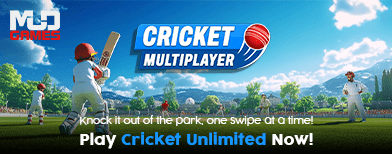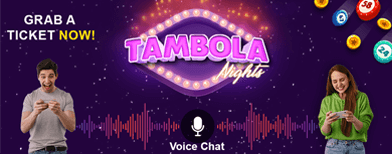Get Your Aadhaar Card Now on WhatsApp via MyGov Helpdesk - Here’s How

Update Aadhaar Address Online: A Quick & Easy Guide from Home Aadhaar has long been India’s go-to identity proof for banking , SIM verification , and government services. Now, the process of accessing your Aadhaar card has become simpler and faster. The government has introduced a WhatsApp-based service via the MyGov Helpdesk , allowing citizens to download their Aadhaar card directly on their mobile devices with minimal steps.
WhatsApp Aadhaar Download : How It Works
Instead of navigating multiple apps, users can now get their Aadhaar and other DigiLocker-linked documents directly on WhatsApp. This service reduces effort, is user-friendly, and leverages an app already widely used by millions of Indians.
To use this service, you’ll need:
Also Read: Update Aadhaar Address Online: A Quick & Easy Guide from Home
Step-by-Step Guide to Get Aadhaar on WhatsApp
1. Save the MyGov Helpdesk number in your contacts.
2. Open WhatsApp and send a greeting like "Hi" or "Namaste."
3. Choose DigiLocker services from the chatbot menu.
4. Log in to your DigiLocker account and enter your Aadhaar number.
5. Verify via OTP sent to your registered mobile number.
6. Select Aadhaar from the available document options.
7. Receive your Aadhaar card instantly in PDF format on WhatsApp.
Important Points to Remember
Also Read: How To Easily Update And Correct Aadhaar Card Details Online Without Hassle
A Big Step Towards Digital Convenience
Integrating Aadhaar with WhatsApp marks a significant move toward digital accessibility. With WhatsApp being India’s most popular messaging platform, users can now access crucial identity documents without relying solely on UIDAI or DigiLocker. This innovation makes digital identity management faster, simpler, and more convenient for everyone.
WhatsApp Aadhaar Download : How It Works
Instead of navigating multiple apps, users can now get their Aadhaar and other DigiLocker-linked documents directly on WhatsApp. This service reduces effort, is user-friendly, and leverages an app already widely used by millions of Indians.
To use this service, you’ll need:
You may also like
- Zubeen Garg death probe: SIT raid at manager's house in Guwahati; protesters clash with cops
- Ex-Google CEO Eric Schmidt urges techies to ditch WFH for real learning, cheekily suggests a different job for those seeking flexibility
- Women's World Cup 2025: Injury Scare For India As Arundhati Reddy Wheelchaired Off The Field During Warm-up Match vs England
- PM Modi inaugurates World Food India 2025, highlight nation's role in global food security
- Keir Starmer's head of comms Steph Driver quits in fresh blow to PM
- A mobile number linked with your Aadhaar
- An active DigiLocker account
- MyGov Helpdesk WhatsApp number saved: +91-9013151515
Also Read: Update Aadhaar Address Online: A Quick & Easy Guide from Home
Step-by-Step Guide to Get Aadhaar on WhatsApp
1. Save the MyGov Helpdesk number in your contacts.
2. Open WhatsApp and send a greeting like "Hi" or "Namaste."
3. Choose DigiLocker services from the chatbot menu.
4. Log in to your DigiLocker account and enter your Aadhaar number.
5. Verify via OTP sent to your registered mobile number.
6. Select Aadhaar from the available document options.
7. Receive your Aadhaar card instantly in PDF format on WhatsApp.
Important Points to Remember
- You can download one document per request.
- Aadhaar must already be linked to DigiLocker; if not, link it via the DigiLocker app or website.
- The service is secure and encrypted, ensuring your personal data remains protected.
Also Read: How To Easily Update And Correct Aadhaar Card Details Online Without Hassle
A Big Step Towards Digital Convenience
Integrating Aadhaar with WhatsApp marks a significant move toward digital accessibility. With WhatsApp being India’s most popular messaging platform, users can now access crucial identity documents without relying solely on UIDAI or DigiLocker. This innovation makes digital identity management faster, simpler, and more convenient for everyone.