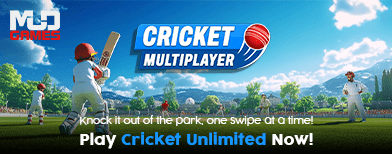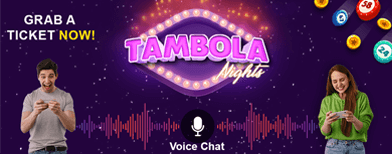How To Stop WhatsApp From Filling Your Phone Gallery With Unwanted Photos And Videos

Is your WhatsApp gallery constantly crowded with unwanted photos and videos? Deleting them one by one can be tiring and time-consuming. The good news is that WhatsApp offers simple settings to prevent media from automatically downloading to your phone. Here’s a step-by-step guide to help you declutter your gallery and save storage.
1. Disable Auto-Download on Android
To stop all media from automatically saving to your gallery on Android:
2. Block Auto-Download for Specific Contacts or Groups (Android)
If you only want to block media from certain chats:
3. Disable Auto-Download on iPhone
iPhone users can stop automatic downloads as follows:
4. Block Auto-Download for Specific Chats or Groups (iPhone)
To prevent media from a particular chat:
5. Hide WhatsApp Photos Using a Folder
You can also hide media from appearing in your gallery:
Tip: Disabling auto-download not only saves storage space but also keeps your gallery organised. You can enjoy WhatsApp without worrying about unwanted media cluttering your phone.
1. Disable Auto-Download on Android
To stop all media from automatically saving to your gallery on Android:
- Open WhatsApp and go to Settings.
- Tap Chats.
- Turn Media Visibility off.
2. Block Auto-Download for Specific Contacts or Groups (Android)
If you only want to block media from certain chats:
You may also like
- Maha govt sets up authority to promote self-redevelopment of co-operative housing societies
- Gujarat: Dancers pay tribute to armed forces with Garba in Ahmedabad
 Missing persons could be prevented with new law, MP says
Missing persons could be prevented with new law, MP says- Windows 10 support ends in 2025: What you need to know about extended security updates and the shift to Windows 11
- Union Minister Jitendra Singh reviews preparations for IISF 2025, calls for wider student outreach
- Open Settings in WhatsApp.
- Go to Chats and select the desired contact or group.
- Tap the name of the contact or group.
- Under Media Visibility, select No and tap OK.
3. Disable Auto-Download on iPhone
iPhone users can stop automatic downloads as follows:
- Open WhatsApp and go to Settings.
- Tap Chats.
- Turn off Save to Photos.
4. Block Auto-Download for Specific Chats or Groups (iPhone)
To prevent media from a particular chat:
- Open WhatsApp Settings.
- Go to Chats and select the contact or group.
- Tap the name of the contact or group.
- Under Save to Photos, select Never.
5. Hide WhatsApp Photos Using a Folder
You can also hide media from appearing in your gallery:
- Download a File Explorer app from Google Play Store.
- Navigate to the WhatsApp Images folder.
- Create a new file called .nomedia (include the dot).
- To view hidden photos later, simply delete the .nomedia file.
Tip: Disabling auto-download not only saves storage space but also keeps your gallery organised. You can enjoy WhatsApp without worrying about unwanted media cluttering your phone.